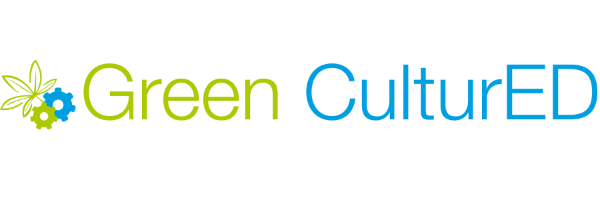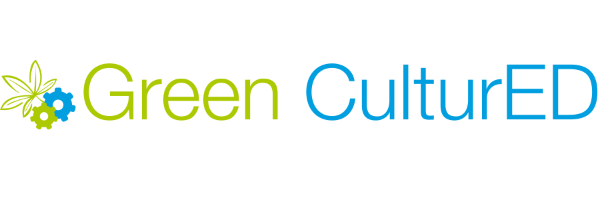Certificate Verification
Share Your Earned Certificates via LinkedIn, Facebook, Twitter, etc. Accounts That'll Highlight Training Completed To Social Connections, Government Regulators, etc. So They'll Verify Earned Credentials.
Certificate Management
Learner Dashboard
Our platform revolutionizes the learning experience by integrating advanced certificate management within a dynamic learner dashboard, enhancing verification of achievements & fostering community-based education, all within a comprehensive Learning Experience Platform (LXP) enriched with private social networks for immediate access to crucial learning insights.
- Learner Functionality -
LinkedIn™ Profile
With a single click, learners can significantly boost their LinkedIn™ profiles by incorporating their certificates & all-encompassing learning achievements, thereby not only demonstrating their expertise & notable accomplishments to an extensive network but also significantly augmenting their visibility & prospects within the professional domain, making a profound impact on their career trajectory.
- Learner Functionality -
Facebook™ Timeline
Learners can significantly enhance their digital presence by sharing certificate images & verification links on Facebook™, effectively showcasing their comprehensive achievements & skill sets in a transparent & verifiable manner, thus directly connecting their educational triumphs to their social profiles & substantially boosting their professional credibility and visibility within their network.
- Learner Functionality -
X/Twitter™ Post
- Learner Functionality -
Learner Transcripts
The Learner Transcript module integrates training progress & certificate achievements into a printable format, providing a robust tool for learners to showcase their educational journey & credentials, enhancing the presentation of their consolidated accomplishments and earned credits or hours effectively.
- Learner Functionality -
Learner Notifications
Enhance learner engagement by customizing email alerts & enabling dynamic certificate generation upon course completion, viewable online or downloadable, providing a tailored educational experience that highlights achievements & facilitates credential verification, enriching learner satisfaction & professional growth.
- Learner Functionality -
Team Notifications
Customize email alerts for certificates via our platform sends (PDF file) to learners, team members & team leaders post-training that'll dynamically generate & issue certificates, with completion notifications containing download links, ensuring a seamless experience for all users to facilitate efficient certificate management.
- Team Leader Functionality -
Bulk Download Certificates
Team Leaders can easily bulk download certificates (PDF files) by selecting the specific credentials they want to download; once the certificate generation is initiated, a .zip file containing their team's PDF certificates will be received via email with a download link (valid for 12 hours), although it can take 10-15 minutes to be processed by our server since they're generated real-time.
- Team Leader Functionality -
Team Certificate Search
Team Leaders can search for certificates earned by any individual Team Member, so this provides another credential reporting capability & this functionality enables access to certificates attached to different team(s) from their learner accounts, facilitating comprehensive progress tracking & certificate management.
- Team Leader Functionality -
Training Records (PDF)
- Learner & Team Functionality -
QR-Code Scan Validation
- Government Regulator Functionality -
Certificate ID's & Verification
A verification page on our platform allows learners to directly find any certificate’s verification information by entering its unique certificate ID using the search field so anyone can look-up unique certificates ensuring that there's a seamless verification for learners & enhancing the credibility of the certification process for government regulators.
- Government Regulator Functionality -
Certificate Verification Tool
Our certificate verification tool enhances learners' achievements by allowing direct verification of anyone's certificates on our platform so they can be verified & shared credential details, confirming their credentials' authenticity, bolstering their sense of accomplishment & sharing certificates amplifies this achievement.
- Government Regulator Functionality -
Certificate Verification functionality on our platform elevates the significance & authenticity of learners' accomplishments by facilitating the direct verification of credentials that Green CulturED has issued. Learners have the convenience of sharing their certificates on prominent social platforms like LinkedIn, Facebook & Twitter to showcase their achievements. This functionality allows organizations to verify their teams' digital credentials & serves as a method for gov't regulators to check certificate validity that's mandated for compliance recordkeeping.
Certificate Verification